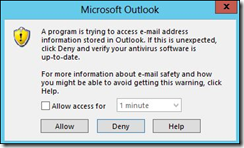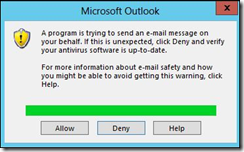Outlook 2013 gives the following warning messages when 3rd party applications try to use it to send or access emails from your client.
You can make these changes through registry edits however a simple group policy will be the easiest and most efficient way to get this applied across your network.
You will first need to download and apply the Microsoft Office 2013 Administrative Templates to gain access to the Outlook 2013 policies. These can be downloaded from:
http://www.microsoft.com/en-au/download/details.aspx?id=35554
Copy the relevant files in the extracted ADMX folder to %systemroot%\PolicyDefinitions
Once these templates are available, create and apply a new policy or edit an existing policy.
User Configuration \ Policies \ Administrative Templates \ Microsoft Outlook 2013 \ Security \ Security Form Setting \ Outlook Security Mode – Enable this and set to Use Outlook Security Group Policy
User Configuration \ Policies \ Administrative Templates \ Microsoft Outlook 2013 \ Security \ Security Form Setting \ Programmatic Security \ Configure Outlook object model prompt when sending mail – Enable this and set to Automatically Approve
Update policies for impacted users / workstations and you should no longer receive popups when an application tries to access Outlook 2013 to send email.